
AITA - (Academic Information Technology Application)
SYLLABUS
Overall Goal: To equip students with a comprehensive understanding of information in computer technology applications and prepare them for school study.
This course will be divided into two main phases:
Level - 1
Kids Level (up to class - 4)
Duration - 3 months
Phase - 1
- Introduction to Computers
- What is a computer?
- Different types of computers (desktop, laptop, tablet)
- Parts of a computer (monitor, keyboard, mouse, CPU) – Introduce them with games and interactive activities.
- The concept of hardware and software (explain with relatable examples)
Phase - 2
- Using the Mouse and Keyboard
- Proper posture and hand placement
- Basic mouse skills (click, double click, drag and drop)
- Keyboard familiarization (letters, numbers, special keys)
- Fun typing games and activities
Phase - 3
- The Desktop and Operating System
-
- Understanding the desktop environment (icons, taskbar, start menu)
- Navigating folders and files with simple tasks (opening, closing, minimizing)
- Introduction to the operating system (Windows) in child-friendly terms
-
Level - 2
Basic Level (up to class - 6)
Duration - 6 months
Phase - 1
- Introduction to Computers
- What is a computer?
- Different types of computers (desktop, laptop, tablet)
- Parts of a computer (monitor, keyboard, mouse, CPU) – Introduce them with games and interactive activities.
- The concept of hardware and software (explain with relatable examples)
Phase - 2
- Using the Mouse and Keyboard
- Proper posture and hand placement
- Basic mouse skills (click, double click, drag and drop)
- Keyboard familiarization (letters, numbers, special keys)
- Fun typing games and activities
Phase - 3
- The Desktop and Operating System
-
- Understanding the desktop environment (icons, taskbar, start menu)
- Navigating folders and files with simple tasks (opening, closing, minimizing)
- Introduction to the operating system (Windows) in child-friendly terms
-
Phase - 4
- Paint & Draw
-
- Introduction to a paint program (e.g., Microsoft Paint)
- Using tools like brushes, shapes, and colors
- Drawing pictures and exploring creative possibilities
-
Phase - 5
- Introduction to Word Processing
-
- Familiarization with a word processing program (e.g., Microsoft Word)
- Creating simple documents (typing text, formatting)
- Using fonts, colors, and basic formatting tools
- Fun activities like creating stories or invitations
-
Level - 3
Upgrade Level (up to class - 8)
Duration - 9 months
Phase - 1
- Introduction to Computers
- What is a computer?
- Different types of computers (desktop, laptop, tablet)
- Parts of a computer (monitor, keyboard, mouse, CPU) – Introduce them with games and interactive activities.
- The concept of hardware and software (explain with relatable examples)
Phase - 2
- Using the Mouse and Keyboard
- Proper posture and hand placement
- Basic mouse skills (click, double click, drag and drop)
- Keyboard familiarization (letters, numbers, special keys)
- Fun typing games and activities
Phase - 3
- The Desktop and Operating System
-
- Understanding the desktop environment (icons, taskbar, start menu)
- Navigating folders and files with simple tasks (opening, closing, minimizing)
- Introduction to the operating system (Windows) in child-friendly terms
-
Phase - 4
- Paint & Draw
-
- Introduction to a paint program (e.g., Microsoft Paint)
- Using tools like brushes, shapes, and colors
- Drawing pictures and exploring creative possibilities
-
Phase - 5
- Introduction to Word Processing
-
- Familiarization with a word processing program (e.g., Microsoft Word)
- Creating simple documents (typing text, formatting)
- Using fonts, colors, and basic formatting tools
- Fun activities like creating stories or invitations
-
Phase - 6
- Week 7: Introduction to Presentations
- Familiarization with a presentation program (e.g., Microsoft PowerPoint)
- Creating simple presentations with pictures and text
- Adding slides and transitions (in a basic way)
- Encouraging them to present their creations to the class
Phase - 7
- Week 8: Introduction to Educational Games & Activities
- Explore educational websites and games that reinforce learning
- Online resources for practicing typing, math, or reading skills
- Teach them how to identify appropriate and educational websites
Level - 4
Advance Level (up to class - 10)
Duration - 12 months
Phase - 1
- Introduction to Computers
- What is a computer?
- Different types of computers (desktop, laptop, tablet)
- Parts of a computer (monitor, keyboard, mouse, CPU) – Introduce them with games and interactive activities.
- The concept of hardware and software (explain with relatable examples)
Phase - 2
- Using the Mouse and Keyboard
- Proper posture and hand placement
- Basic mouse skills (click, double click, drag and drop)
- Keyboard familiarization (letters, numbers, special keys)
- Fun typing games and activities
Phase - 3
- The Desktop and Operating System
-
- Understanding the desktop environment (icons, taskbar, start menu)
- Navigating folders and files with simple tasks (opening, closing, minimizing)
- Introduction to the operating system (Windows) in child-friendly terms
-
Phase - 4
- Paint & Draw
-
- Introduction to a paint program (e.g., Microsoft Paint)
- Using tools like brushes, shapes, and colors
- Drawing pictures and exploring creative possibilities
-
Phase - 5
- Introduction to Word Processing
-
- Familiarization with a word processing program (e.g., Microsoft Word)
- Creating simple documents (typing text, formatting)
- Using fonts, colors, and basic formatting tools
- Fun activities like creating stories or invitations
-
Phase - 6
- Week 7: Introduction to Presentations
- Familiarization with a presentation program (e.g., Microsoft PowerPoint)
- Creating simple presentations with pictures and text
- Adding slides and transitions (in a basic way)
- Encouraging them to present their creations to the class
Phase - 7
- Week 8: Introduction to Educational Games & Activities
- Explore educational websites and games that reinforce learning
- Online resources for practicing typing, math, or reading skills
- Teach them how to identify appropriate and educational websites
Phase - 8
- Internet Basics
- What is the internet? (Simple explanation)
- Web browsing basics (using a search engine, opening websites)
- Internet safety for kids (introduce basic concepts in an age-appropriate way)
Phase - 9
- Introduction to Email
- The concept of email and its purpose (in a simple way)
- Composing and sending basic emails (with adult supervision)
- Importance of email etiquette
Phase - 10
- Week 10: Using the Internet for Research
- Safe searching techniques for kids
- Finding information on the internet using keywords
- Evaluating websites for accuracy (basic concepts)
Assesment
Regular assignments and projects to test understanding and practical skills.
Midterm and final exams to assess theoretical knowledge.
Portfolio review and presentation to evaluate skill and professionalism.
Basic Requirment
- A Computer with recommended Intel i3 CPU, 2GB RAM
- Internet Connection with recommended 60Mbps to 100 Mbps speed
- One Webcam
Softwares
You will be the expert in ……
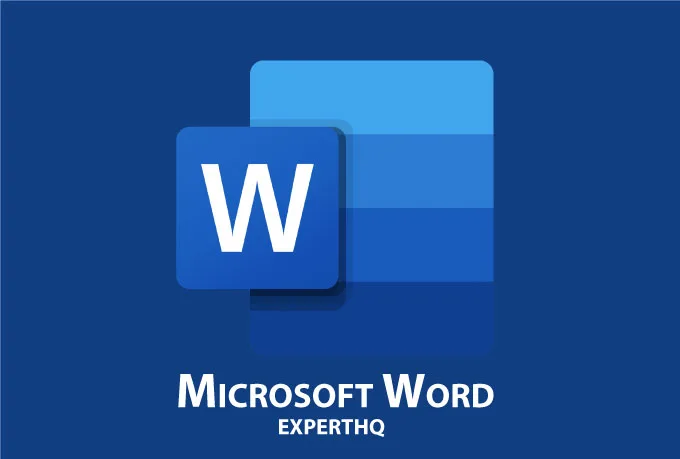
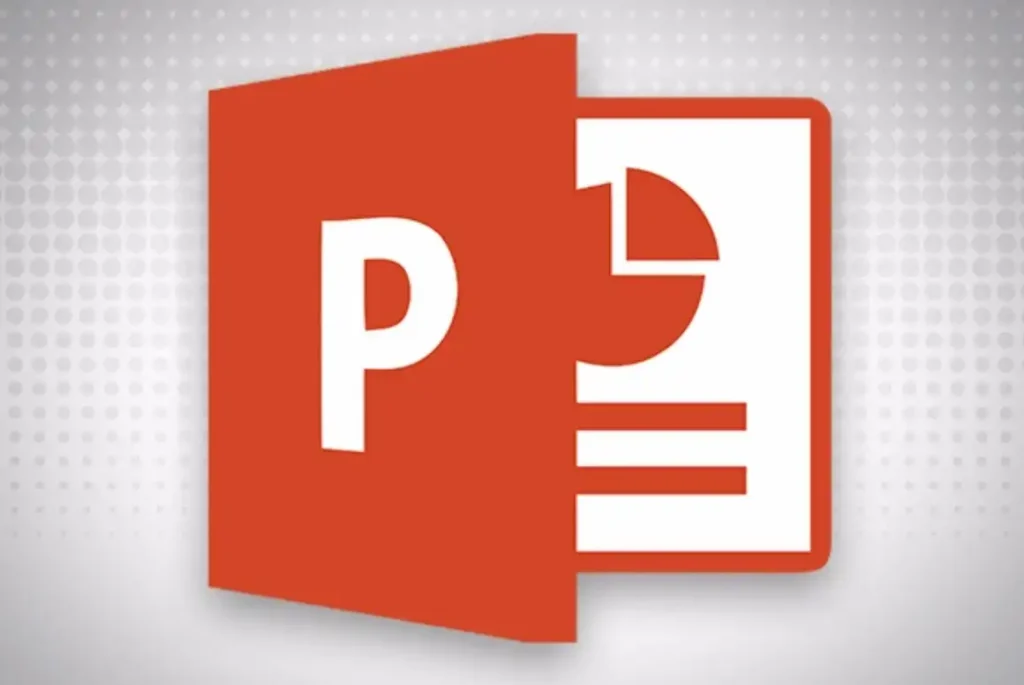


Course Fees Structure
Online Course
Duration – 6 months
(Weekly 3 Days – 1 Hour each)
- One-Time Payment –
25,000/-
12,000/-
- Installment Payment –
10,000 + (4000 x 5) = 30,000/-
5000 +(2500 x 5) = 17,500/-
Offline Course
Duration – 6 months
(Weekly 2 Days – 1.5 Hours each)
- One-Time Payment –
25,000/-
16,000/-
- Installment Payment-
10,000 + (4000 x 5) = 30,000/-
5000 +(3000 x 5) = 20,000/-

